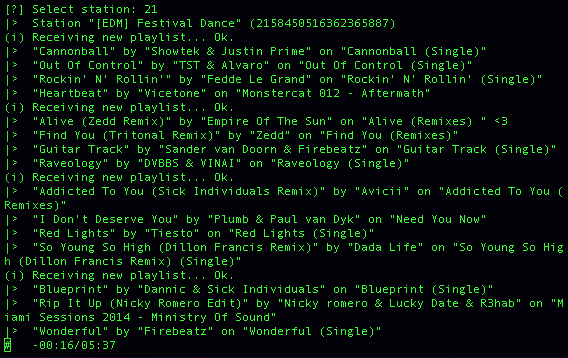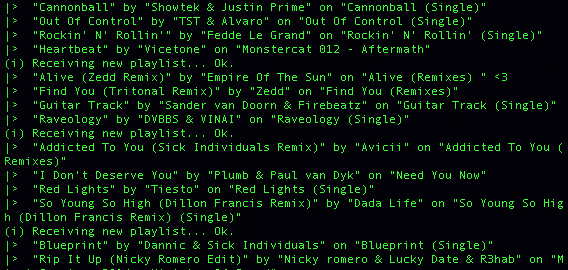I found myself, for the longest time, switching between streaming Pandora off of my phone to my Mac through line in as opposed to in browser on my computer. As crazy as that sounds, it was one of the few ways I could save resources on my Mac and not burn half of my CPU to a “Chrome Helper” service running on my Mac. I constantly wondered if there was a native Mac client that would let me play Pandora without the need of Flash and all of my CPU’s resources. Luckily, after looking around, I found a few alternatives I would like to share with my followers…
3. Hermes
This was one of the best alternatives I could find that had an interface and was free! You can use all the normal functionality of Pandora right from this app. After using it for a while though, I was not impressed with the sound quality. I felt like it was lacking and quickly moved away. You can download it here for free: http://hermesapp.org/.
2. Muse
Not only better looking and equipped with more functionality, Muse is a great app for people in love with Pandora who want the best possible experience when listening to there music. Get notified of song changes, use native OS X keyboard commands, a sleek interface all in one $5 package. Get muse in the app store or find it online here: https://industriousone.com/.
1. Pianobar
Personally, my favorite of the 3 apps, comes at number with the lowest foot print on my system. Pianobar is a terminal based Pandora client that uses little resources without sacrificing performance and sound quality, yet lacking a normal graphical user interface (GUI). Getting the app to install is pretty easy, and if your already comfortable with Terminal commands, give it a shot now! You’ll need Homebrew. For Mavericks users, just run this in terminal
ruby -e "$(curl -fsSL https://raw.github.com/Homebrew/homebrew/go/install)"
It will ask you for your password, so go ahead and punch it in and proceed. After installation, run this command
brew doctor
You should see a “Your system is ready to brew dialog.” Next type
brew search pianobar
If it finds the package go ahead and run
brew install pianobar
After it gets all its required packages installed and PianoBar itself is installed, you can run it by running this command in a new Terminal window
pianobar
From here it will ask for your email and password to sign into Pandora. Once you have logged in, type in the number next to the channel you want to listen to. After you have activated the channel… you can at any time press “?” key to see a list of all commands. The basics are “s” for switch channel, “n” for next track. Generally thats all I use. Here is a screen shot of the awesome app running right off of my mac!